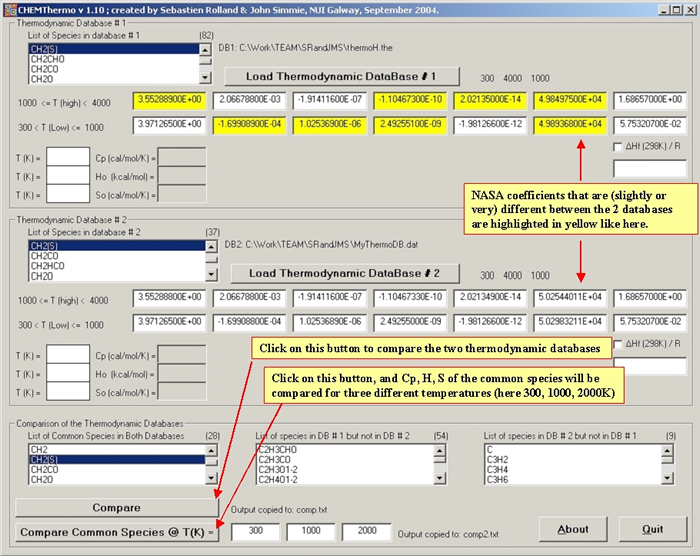-
Courses

Courses
Choosing a course is one of the most important decisions you'll ever make! View our courses and see what our students and lecturers have to say about the courses you are interested in at the links below.
-
University Life

University Life
Each year more than 4,000 choose University of Galway as their University of choice. Find out what life at University of Galway is all about here.
-
About University of Galway

About University of Galway
Since 1845, University of Galway has been sharing the highest quality teaching and research with Ireland and the world. Find out what makes our University so special – from our distinguished history to the latest news and campus developments.
-
Colleges & Schools

Colleges & Schools
University of Galway has earned international recognition as a research-led university with a commitment to top quality teaching across a range of key areas of expertise.
-
Research & Innovation

Research & Innovation
University of Galway’s vibrant research community take on some of the most pressing challenges of our times.
-
Business & Industry

Guiding Breakthrough Research at University of Galway
We explore and facilitate commercial opportunities for the research community at University of Galway, as well as facilitating industry partnership.
-
Alumni & Friends

Alumni & Friends
There are 128,000 University of Galway alumni worldwide. Stay connected to your alumni community! Join our social networks and update your details online.
-
Community Engagement

Community Engagement
At University of Galway, we believe that the best learning takes place when you apply what you learn in a real world context. That's why many of our courses include work placements or community projects.
CHEMThermo v1.10
CHEMThermo v. 1.10 (Sept. 2004)
CHEMThermo is a user-friendly application, written in Visual Basic, that:
- analyses the differences between 2 thermodynamic databases written in CHEMKIN format.
- calculates the specific heat (Cp), the enthalpy (H0) and the entropy (S0) of a species at any given temperature.
- compares the values of Cp, H0, S0 at three different temperatures, for the species in common.
Nota Bene: You must use a full stop "." as the decimal point and not a comma "," in your input files. And you must reset your computer via "Control Panel/Regional Options/Numbers" to Decimal Symbol="full" stop.
Installation
Unzip the downloaded CHEMThermo.zip, and launch the file called "setup.exe". You may be required to restart your computer.
We have successfully tested the application on a few computers in our department (mainly Windows 98, 2000 and XP). However, downloading and installing are done entirely at your own risk.
Email us sebastien.rolland@nuigalway.ie with your details if you want to be notified of updates.
Uninstall
Use the function "Add/Remove Programs" from your Control Panel.
How Does CHEMThermo Work?
You need to provide the filename of a CHEMKIN thermodynamic database (14 coefficients); which look like this:

THERMO
or if you are using Burcat's thermodynamic database (15 coefficients), like this:

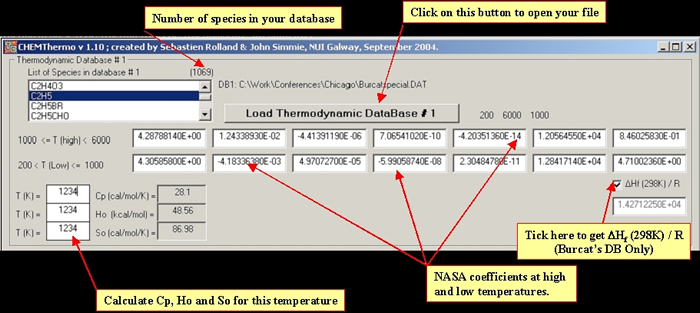
- You can check your NASA coefficients at the medium temperature. If results are different (even slightly), CHEMThermo will highlight them in red like in the following figure.
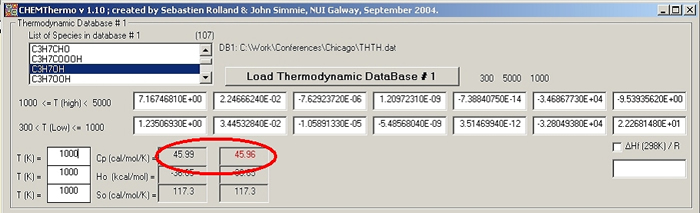
- If you have a second thermodynamic database, repeat the former operation in the second frame, clicking on the button "Thermodynamic DataBase # 2".
- If the previous operations have worked perfectly, you can now to compare the two thermodynamic databases, clicking on the button "Compare". The comparator supplies the list of common species in both databases, the list of species present in the first database but not in the second, and the converse. An output file ("comp.txt") containing all the previous information is generated during this step. The list of different NASA coefficients between the two databases is also supplied.
- Finally, you can press the button named "Compare Common species". It will generate an output file called "comp2.txt", where Cp, Ho, So of the common species are compared at three different temperatures. The default temperatures are 300, 1000 and 2000 K, but you can modify these values if you want as long as you keep within the temperature range of your databases.
 A therometer symbol will warn you if your choice of temperatures is not compatible with one of the database.
A therometer symbol will warn you if your choice of temperatures is not compatible with one of the database.